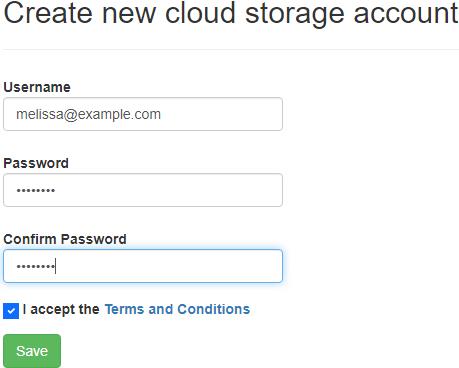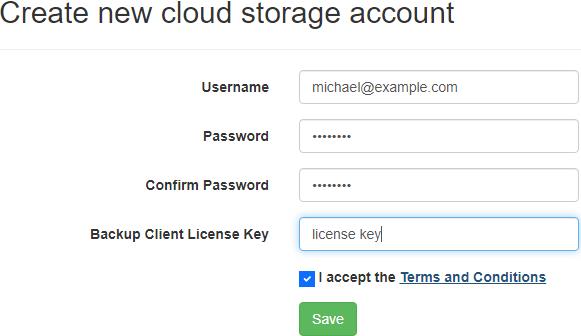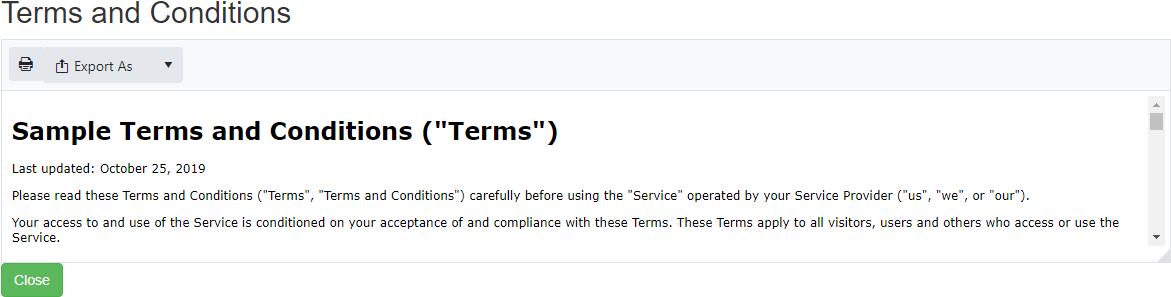Create an account
From the "Cloud Storage Accounts" view, click on the "Add new cloud storage account" button to create a new cloud storage account.
Enter a username, password, and click the "Save" button to create a new cloud storage account.
The username must be unique.
A new "Cloud Storage" device will automatically be added to the backup client when the user signs up inside the embedded web browser of the backup client, or re-connects to an existing cloud storage account.
When re-connecting to an existing cloud storage account, the user will be asked for their cloud storage account password if it's different then their user account password.
A backup client license key may be required to create a cloud storage account.
In this case, if the backup client license is disabled, expired, doesn't support cloud storage, or if it has an expired upgrade subscription, it can't be used to create a cloud storage account.
The backup client license key will be automatically populated if the user is signing up inside the embedded web browser of the backup client.
Permissions required
Edit Cloud Storage Accounts
Terms and Conditions
Acceptance of the terms and conditions may be required.
The "Terms and Conditions" hyperlink will open a new window.
The new window displays the Terms and Conditions with options to print and save as a file in a different format.
The terms and conditions can be exported as a Microsoft Office Open XML Format word processing document (DOCX), Rich Text Format (RTF), Adobe Portable Document Format (PDF), HyperText Markup Language (HTML), and plain text (txt).
Related topics:
Add a storage server
User registration and creating a cloud storage account in one step