Setting up the backup client
Now that you have the CMon successfully installed it's time to connect an agent to it. This section will cover how to setup the backup client software to connect to CMon.
- The first thing you need to do is install a backup client (NovaBACKUP® PC, Server, or Business Essentials) on the machine you'd like to back up. For instructions on how to do this please consult the NovaBACKUP® Quick Install Guide. By accepting all default options during installation, all necessary items will be installed. Once NovaBACKUP® PC, Server, or Business Essentials is installed we need to configure the connection to CMon. NovaBACKUP PC, Server, and Business Essentials clients require a setting to be configured in order for the backup client to become an Agent.
- Start the NovaBACKUP client and click on the Home tab.
- From the main menu click the large circle NovaStor logo button highlighted at the top left, and then click " Default Settings ".
>
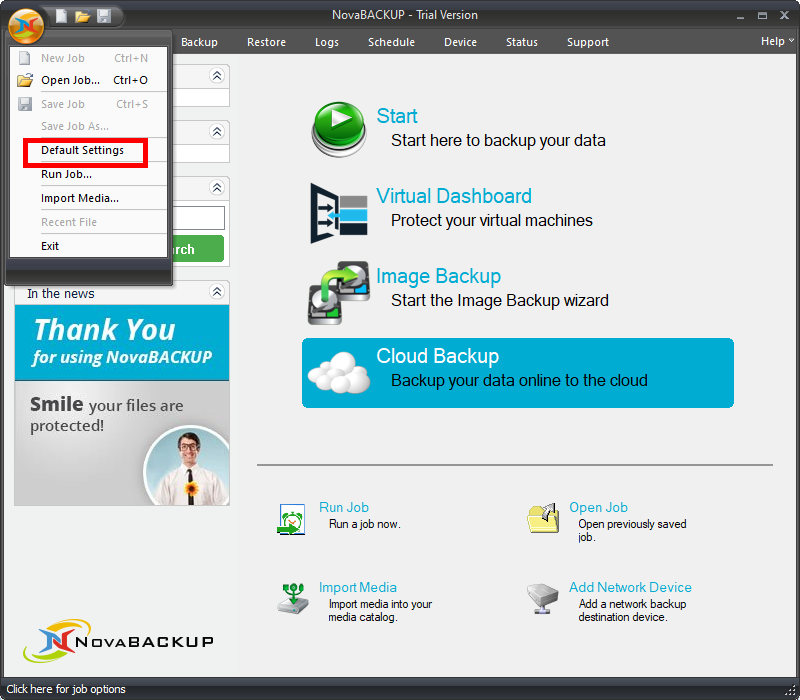 This will open a screen with a series of additional tabs.
This will open a screen with a series of additional tabs. - Once in " Default Settings " you will click on the " Management Server " tab.
You will be required to configure the " Server name " and " Port number " variables on this screen.
Enter the server address or IP address of the machine where CMon is installed in the "Server name" field.
Enter the port number CMon is configured to use in the "Port number" field.
These values should be the same values entered during the CMon installation.
The default port number is 4502.
The "Default group" option on this screen will automatically place this agent into the group specified on the CMon.
In general you do not need to enter anything in the Default Group option at this point.
If you do not choose a Default group this agent will be placed in the "Pending" group in CMon.
>
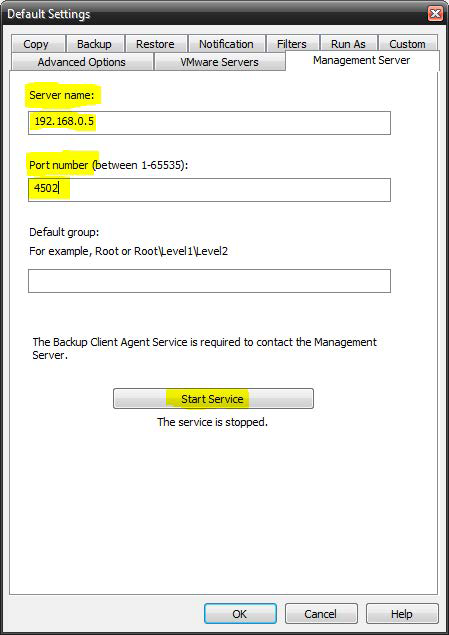
- Click the "Start Service" button to start the service. "The service is started" is displayed when the service has started successfully which is required in order to connect to CMon. Click the "OK" button to save the changes. Now you have the CMon installed, the backup client installed, and the agent connected to CMon. You should now be able to login to the CMon and see the agent.
- To verify the service is an automatically starting service, open up Windows Services. Once in the Services screen, find the service named "Backup Client Agent Service". This is the service that actually connects to the CMon so you can monitor your agent. By default this service is set to Manual, go to the properties of this service and set it to Automatic (Delayed Start), and [Apply]. You may now exit out of Windows Services.
- Additional agents may be connected using these same steps.