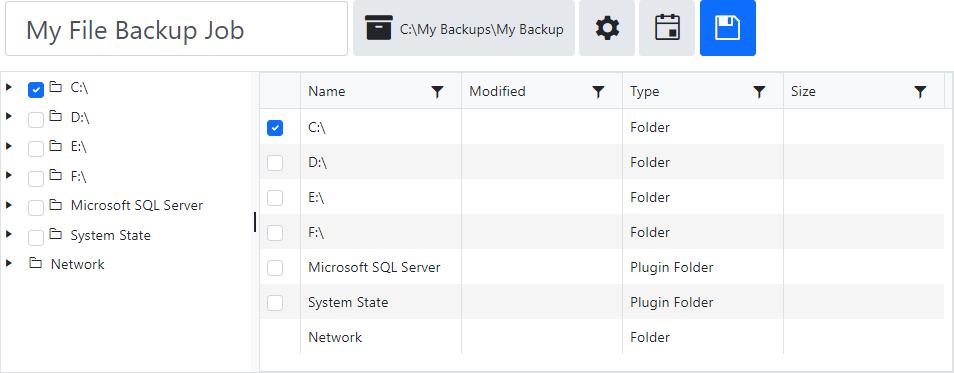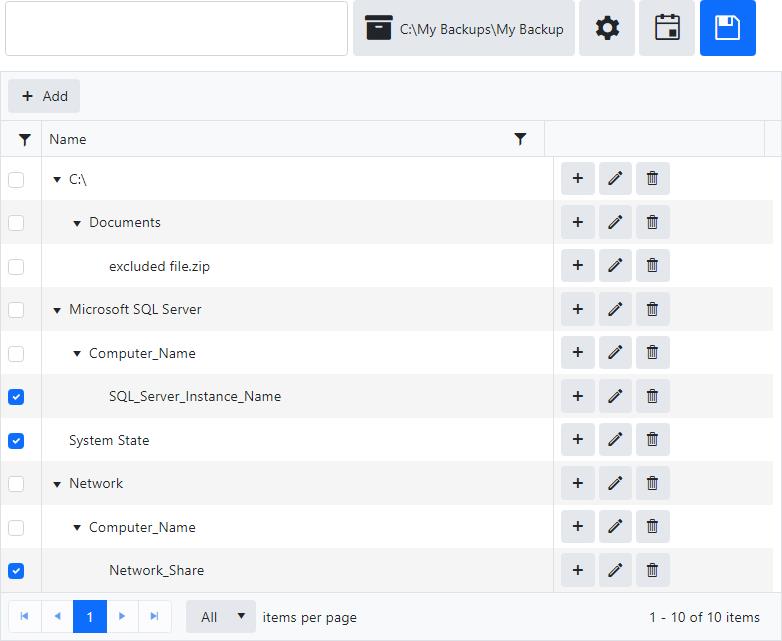Job
The Job page displays the details of a job configured for the agent managed by CMon, or scheduled or virtual machine jobs in the backup client that aren't managed by CMon.
At least one selection is required.
Paths have a maximum length of 512 characters.
Unmanaged jobs
Unmanaged jobs can't be modified so the Save button isn't displayed.
Managed jobs
The job's name itself can't be modified, but the job's session name can be modified.
The Save button is disabled for users without permissions to edit jobs.
Destination
The job's destination path is displayed in the destination device button.
A destination must be selected in order to view the job's settings.
Check boxes
Check boxes are disabled for users without permissions to edit jobs.
The check boxes have three states: checked, unchecked, and mixed.
Check-marked items and their children are included as part of the backup job.
Unchecked items are not included as part of the backup job.
Check boxes for items with some children included and some not included as part of the backup job will be displayed as a mixed check-mark.
New items which exist within items that are checked or mixed checked at the time of the backup will be included as part of the backup job.
Connected agents
By default, the tree and grid display all root backup sources available for the backup job.
The available backup sources are displayed based on the agent's backup client license.
Files are not displayed in the tree, and are only displayed in the grid.
By default, the tree displays folders first, then followed by plug-in folders.
By default, the grid displays folders first, then followed by plug-in folders, then followed by files.
The Modified date and time format of folders and files are displayed in the grid according to the user's preferences.
The Size of files are also displayed in the grid.
Clicking on an item in the tree displays it's children in the grid.
Clicking on an item in the tree without children, or if the agent doesn't have access to that folder, doesn't display any items in the grid.
Double-clicking on a row in the grid expands the item in the tree and displays its children in the grid.
Network
Check boxes for the Network node and computers one level under the Network node are not displayed.
When scanning the network for computers running file and folder sharing services, the backup client agent will only detect computers which respond on port 445 within 3 seconds.
The account the backup client agent service is running as will need to have permissions for the network shares in order to browse to and access them.
Network Credentials
The backup client agent service queries the Windows Credential Manager to retrieve stored credentials that can be used to connect and enumerate protected network shares, which must meet the following requirements:
- Credentials must be stored for the same user as the user account used to run the backup client agent windows service (i.e. the log on user account).
- Credentials must be stored as a "Generic" type.
- Credentials must be stored using the "Local Machine" or "Enterprise" persistence type.
- The target name must match the display name (i.e. fully qualified host name) of the computer.
Credentials can be saved to the Windows Credential Manager in any one of the following ways:
Using a graphical user interface:
a. Open Control Panel > (User Accounts) > Credential Manager.
b. Click "Windows Credentials".
c. Click "Add a generic credential".
d. Enter the "Internet or network address", "User name", and "Password", and then click OK.
Use a command line interface by opening an elevated Windows PowerShell and running the following commands:
TIP
To run PowerShell as the "Local System" (NT AUTHORITY\SYSTEM) account, PsExec can be used with the following command:PsExec.exe -i -s powershell.exea. Install the PowerShell NuGet Package Provider, if it's not already installed:
Install-PackageProvider -Name NuGet -Forceb. Install the CredentialManager PowerShell Module, if it's not already installed:
Install-Module -Name CredentialManager -Forcec. Add a generic credential:
New-StoredCredential -Type Generic -Persist LocalMachine -Target $computerName -UserName $userName -Password $passwordTIP
To remove stored credentials, run the following PowerShell command:Remove-StoredCredential -Type Generic -Target $computerName
In order for the backup client service to be able to access the network resources during a backup, one or more of the following may be required:
- Use a Network Device as the target destination of a backup job.
- Save the network credentials in the Network Credentials settings of the job.
- Configure the job to Run As an account with permissions to access the network resources.
- Map the network path to a network drive.
- Use a symbolic link to a network path.
- Configure the backup client service to "Log On" and run as a different user account.
Disconnected agents
If the backup client agent is disconnected, unmanaged jobs can't be displayed.
Click on the + Add button on the tree list tool bar to add a new item to the root.
Click on the + button on a tree list item to add a new child item.
New items added to the tree list are check-marked by default.
Click on the pencil icon to edit an item.
In edit mode, click on the cancel icon to cancel editing an item.
Click on the trash can icon to delete an item.
The Name field is required and must be unique on the same hierarchical level.
By default, the data is not sorted and has a page size of 10 records.
The tree list's column headers can be used to sort and filter the data, and column separators to resize the columns.
Permissions
One of the following permissions are required:
View Jobs and Job History
View Jobs Logs
Edit Jobs